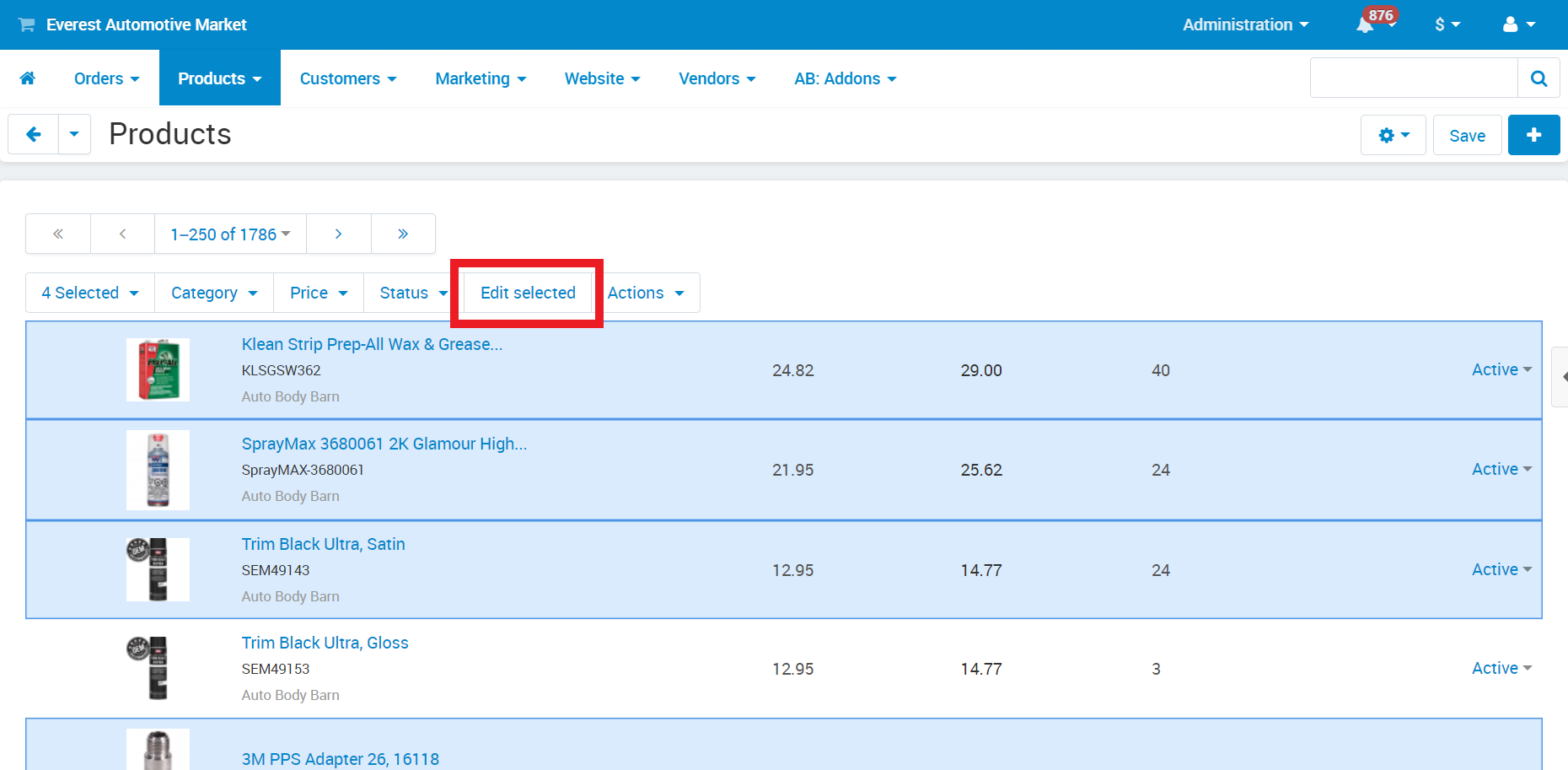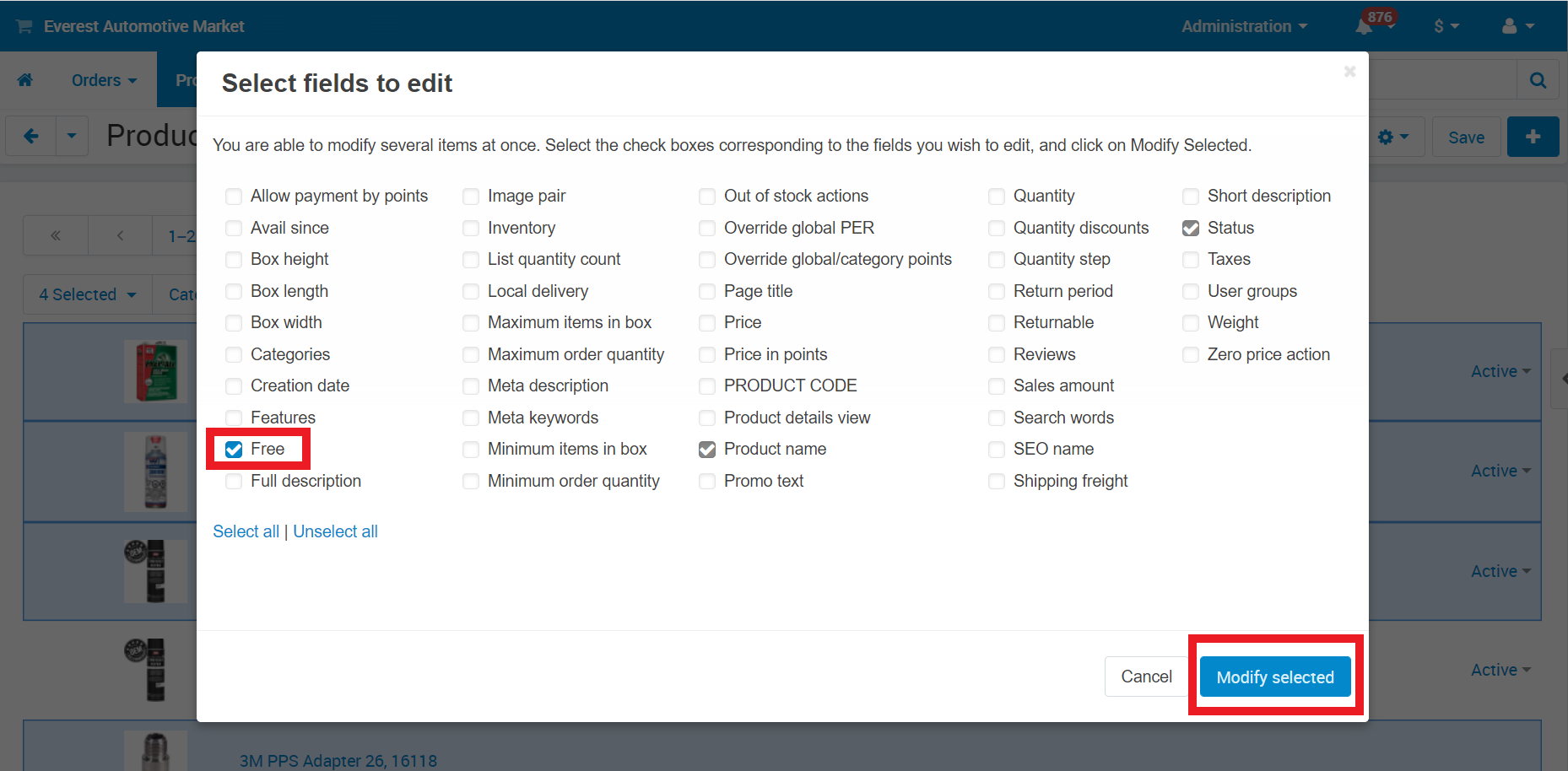Setting Free Shipping on Products
You will first need a shipping method that is available for Free Shipping. See the tutorials Configuring a UPS Shipping Method and Configuring a FedEx Shipping Method to learn how to set up your shipping methods and mark them for free use on the products you select for free shipping.
1. Login to the Administration Dashboard.
2. Go to Products → Products → Products that vendors can sell.
3. Search/filter products by attributes using the search panel on the right-hand side. Depending on your screen size, you may or may not see this panel automatically. If you do not see the panel, click the < arrow on the right side of your screen to expand the search panel. Using the search panel you can:
- Find products by name, price, and category
- Use Advanced search to find products by brand and many other attributes.
To find products by brand, open the Advanced search panel and search for the brands that you wish to sell. You can search for multiple brands.
3. Locate and select the products that you wish to offer free shipping for. The products you select will be highlighted in blue like the picture below.
4. Click the Edit Selected button.
5. Click Unselect All and then check Free and then Modify Selected. Your selection should look like the photo below unless you wish to edit more than one product attribute.
6. Click Apply Values to All Selected Products, then check off the box both to the left AND the right of the Free label.
7. Click the Apply button and then Save
The product(s) that you selected are now all available for free shipping under the shipping methods you've marked as available for use under free shipping.
You can also set individual products for Free Shipping by opening up the product editing page in the administration panel, then switching over to the Shipping Properties tab and checking the Free checkbox.
Full step-by-step tutorials:
No posts found
Write a Review